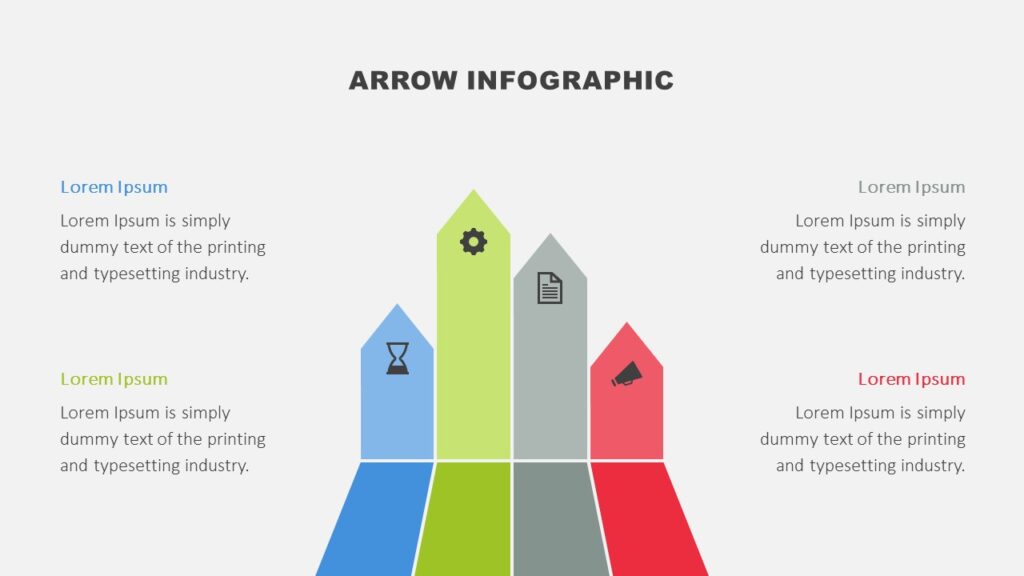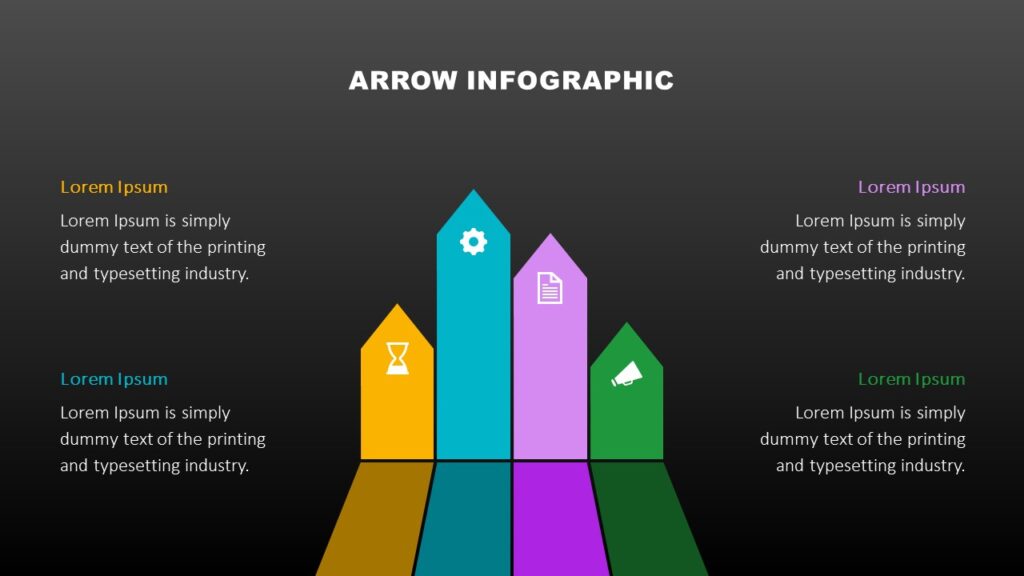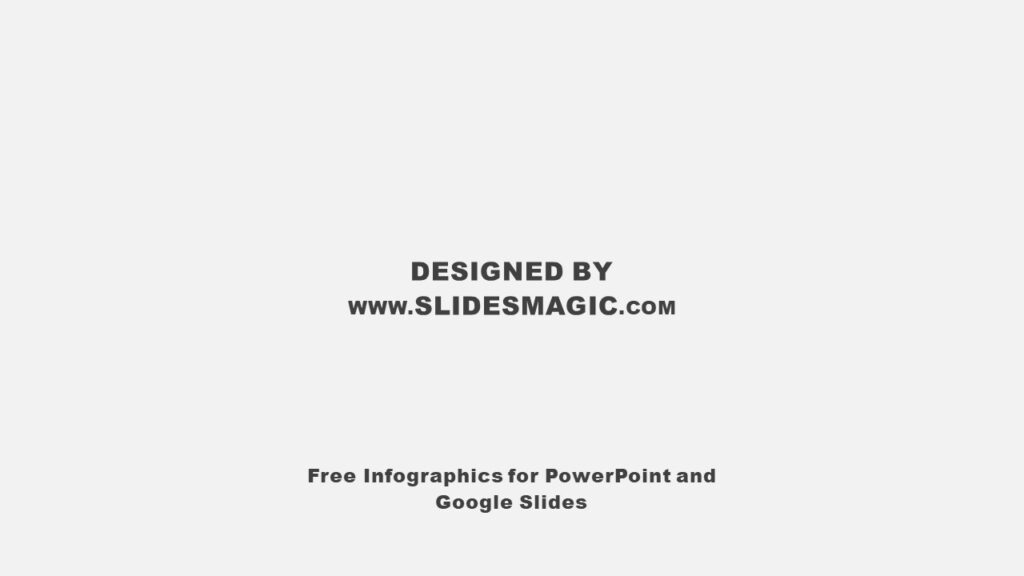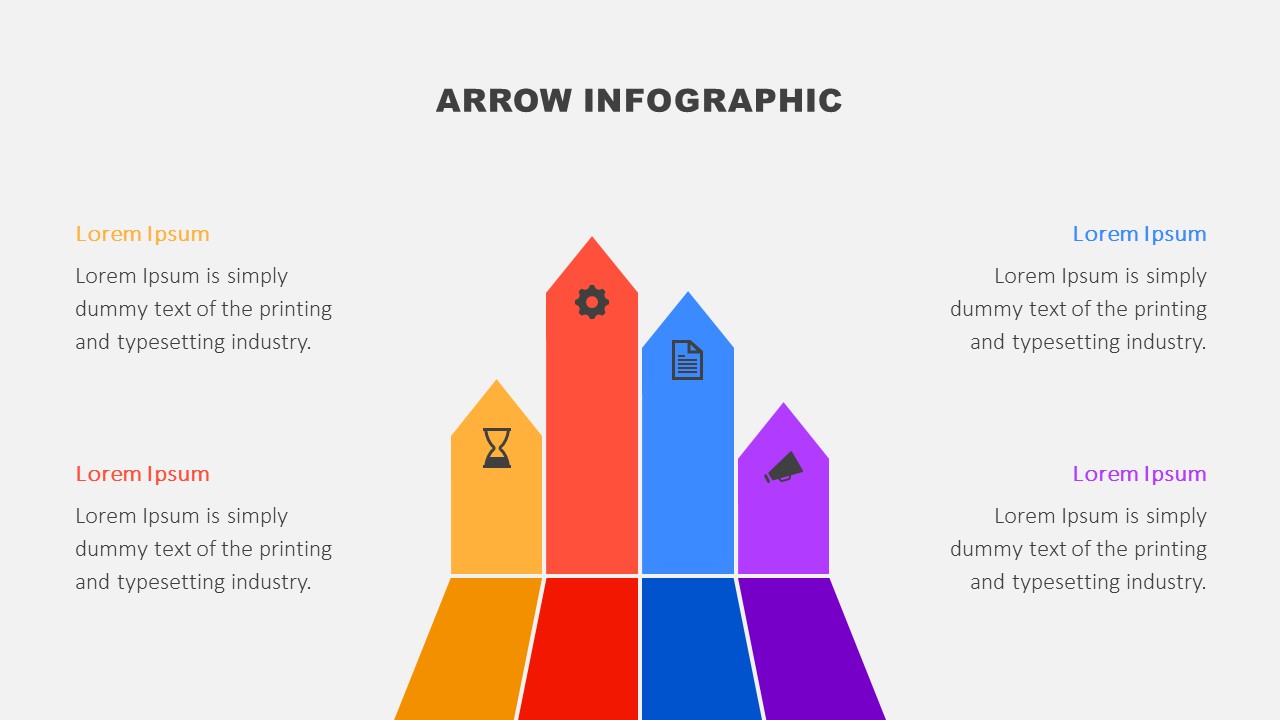
Use this free Arrow Infographic for PowerPoint and Google Slides to present growth, processes, strategies, ideas, quantitative results, and many more.
This wonderful infographic will add a visually appealing effect to your presentation. You can use it to exhibit growth, development, or progress in four key areas of your business. It is also useful when you want to portray four stages in a process or steps in a task. The Arrow Infographic is also perfect for illustrating business processes, strategies, or plans. Besides, you can utilize it to illustrate four options, ideas, concepts, or facts. Users can also leverage the infographic to make comparisons between four numbers, percentages, or quantitative results such as sales numbers, financial results, etc. Apart from these, the infographic can help showcase directions, targets, or goals related to your topic.
The Arrow Infographic for PowerPoint and Google Slides features four arrows drawn upwards. Each arrow has a different color and height and includes an icon to portray a specific idea. There is also a text placeholder for each arrow where you can add your content.
The template contains three fully customizable slides, with each slide featuring the Arrow Infographic in a different color palette. Feel free to customize the infographic by changing the color palette and fonts according to your brand identity.
The top features of the Arrow Infographic for PowerPoint and Google Slides are:
- 100% customizable and easily editable slides. Also, users can make alterations to the design of the template to meet their needs.
- Three vibrant and modern color combinations to pick from. Remember, you can also customize the colors according to your specifications.
- The template comes with both a light and dark background. Choose the background you prefer for your presentation.
- This pre-made template works with Microsoft PowerPoint and Google Slides. Choose your preferred presentation software to use it.
- 16:9 widescreen aspect ratio. You can easily change the aspect ratio to 4:3 with one click, just make sure to later fix any changes that may happen to the elements of the slides.
- Free fonts used: Arial Black, Calibri Light. Format the color, size, style, and all other elements of the font as desired.