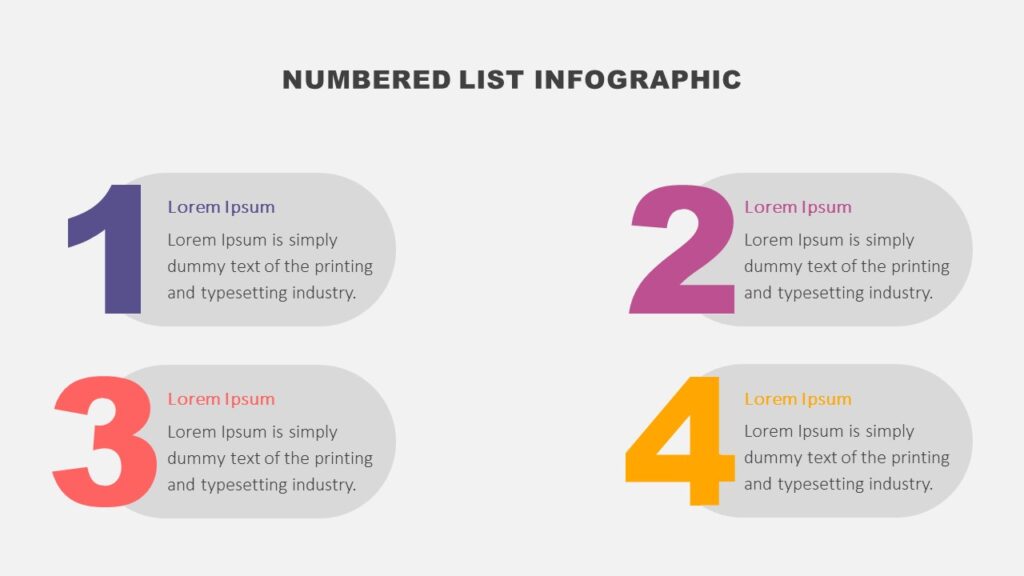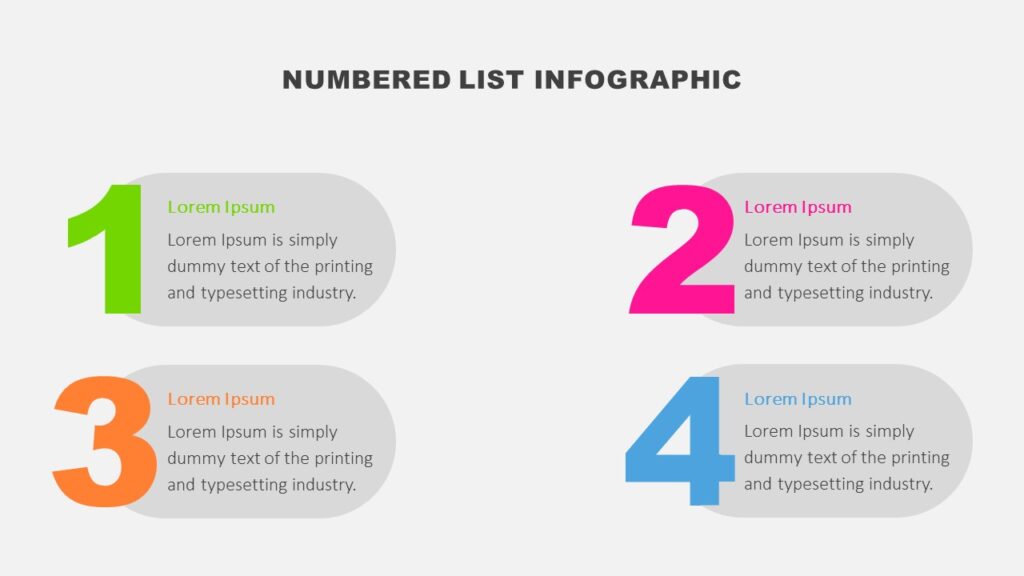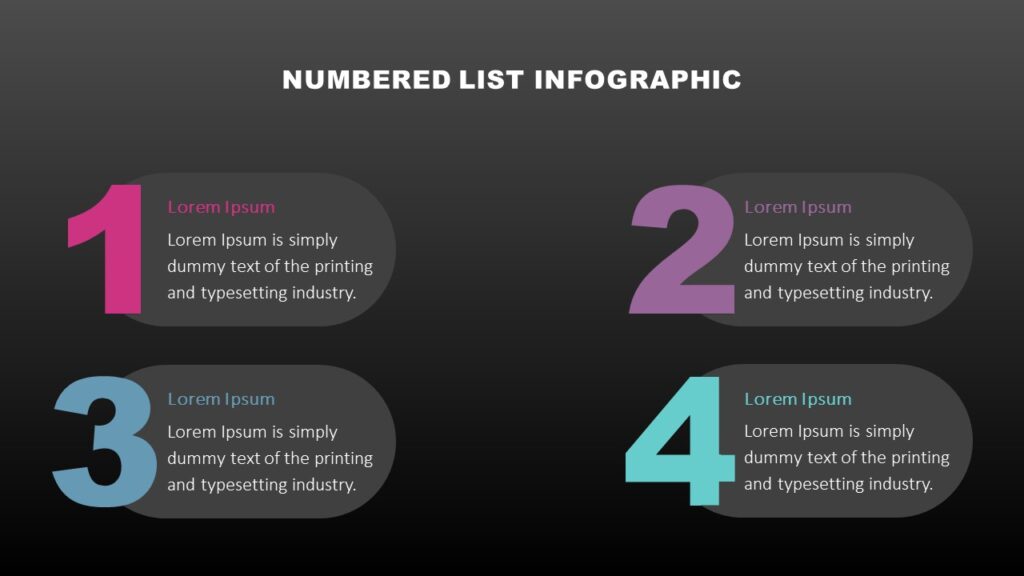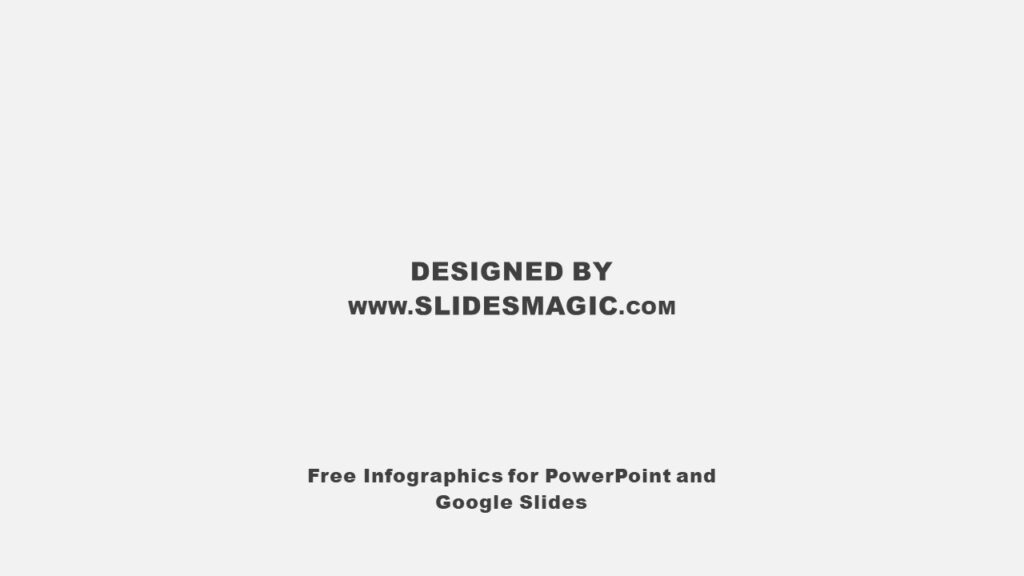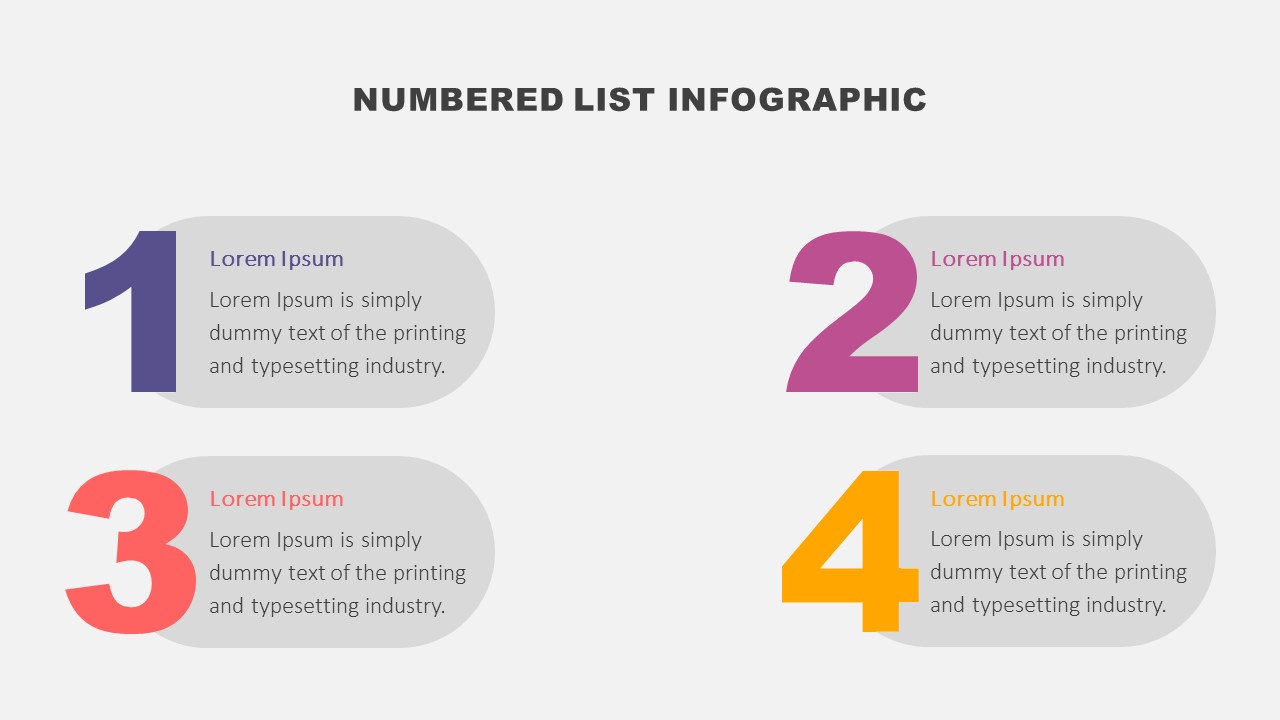
Use this free Numbered List Infographic for PowerPoint and Google Slides to present your information in an organized way.
The Numbered List Infographic will make it faster and easier for your audience to process information. You can utilize this eye-catching infographic in your presentations for various purposes. First of all, it is ideal for replacing the classic bulleted list of information. You can use it to illustrate four ideas, concepts, or groups of information. Besides, it is an effective way to show a to-do list, summary points, agenda topics, table of contents, etc. You can also leverage the numbered list to display a process or workflow with four stages or steps.
The Numbered List Infographic for PowerPoint and Google Slides illustrates numbers one to four with text boxes next to them. Each number has a different color which helps attract the viewers’ attention and make the presentation more memorable. The text boxes are in the shape of a rectangle with rounded corners. Replace text in text boxes with your information and your presentation is ready to go.
The template contains three fully editable slides, with each slide featuring the Numbered List Infographic in a different color scheme. The template is fully editable and easy to customize, effectively saving you time. You can easily modify colors, shapes, and text to suit your requirements.
The Numbered List Infographic for PowerPoint and Google Slides features the following:
- Easy-to-edit slides. Users can change every aspect of the template, including text, colors, shapes, size, and alignment.
- Three different color palettes. Alternatively, you can change the color palette according to your brand guidelines.
- Light and dark layouts available. Choose the background you prefer for your presentation.
- Based on your needs and project requirements, download it as a PowerPoint template or use it as a Google Slides theme.
- 16:9 widescreen aspect ratio. You can easily change the aspect ratio to 4:3 with one click, just make sure to later fix any changes that may happen to the elements of the slides.
- Free fonts are used with the option to change the font, font size, as well as other typography options.