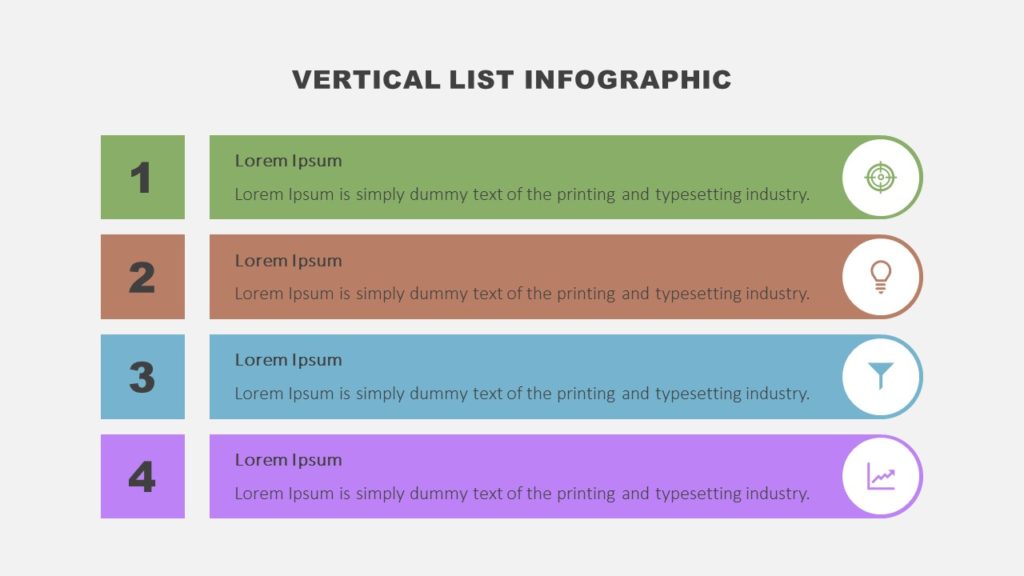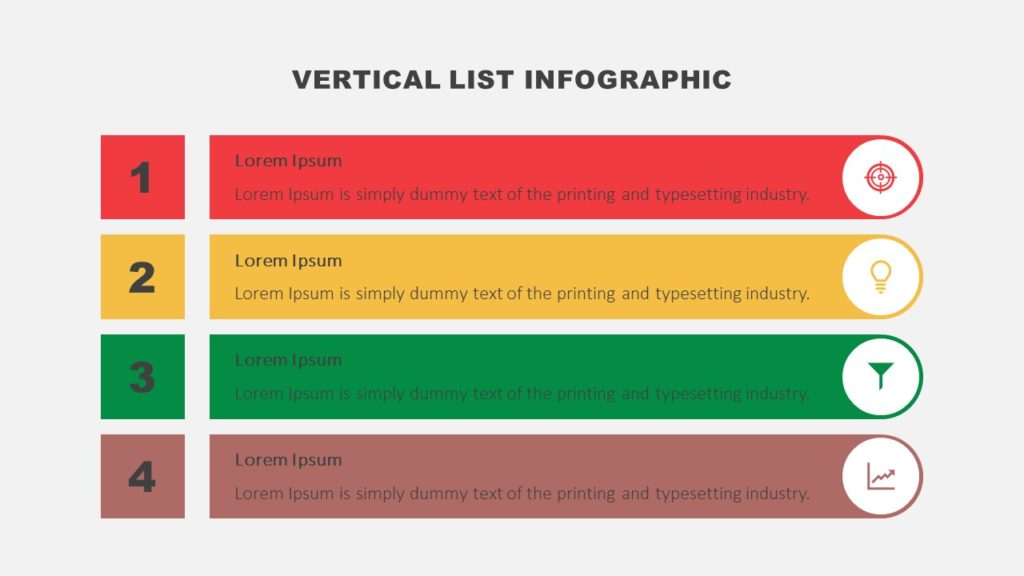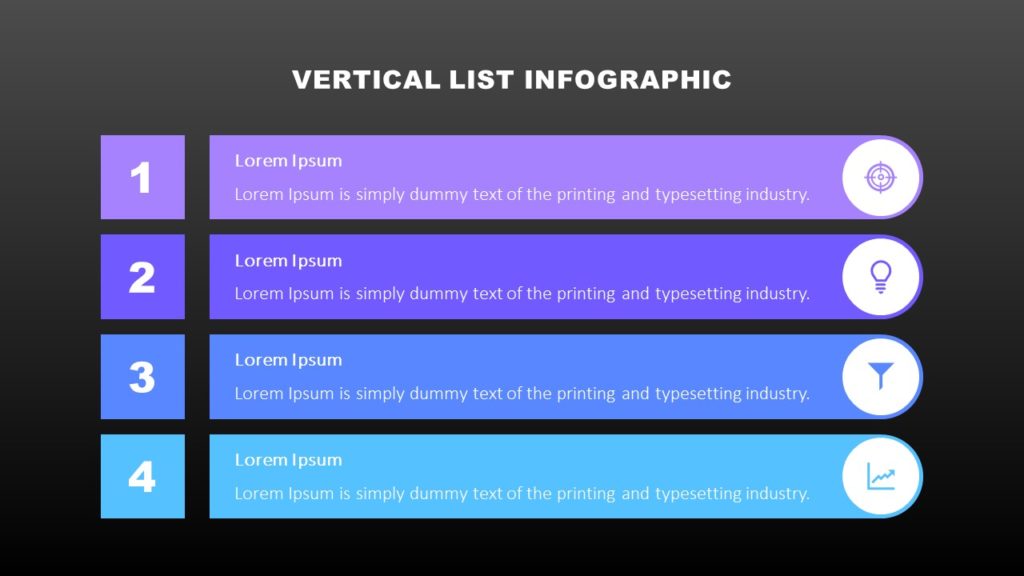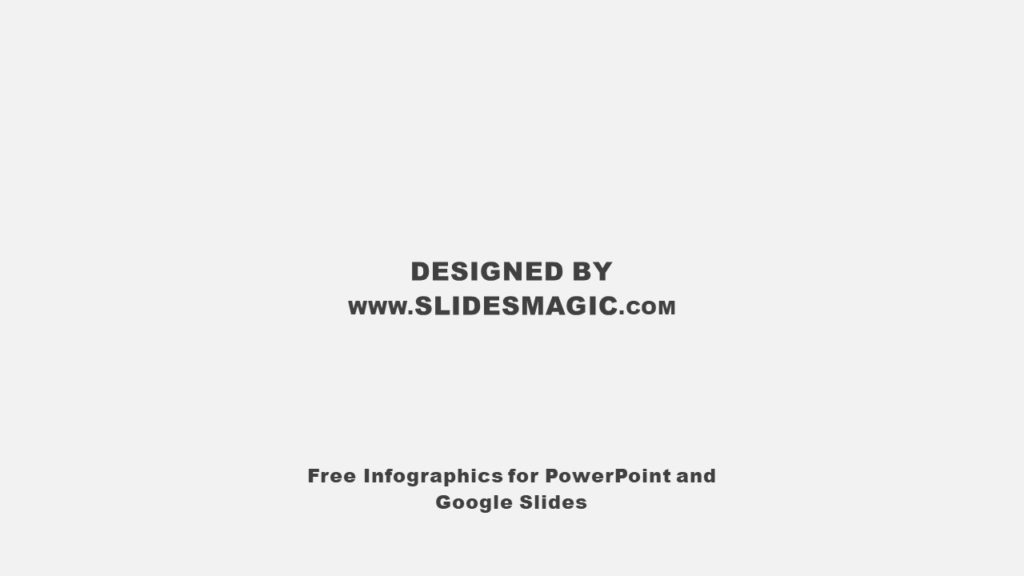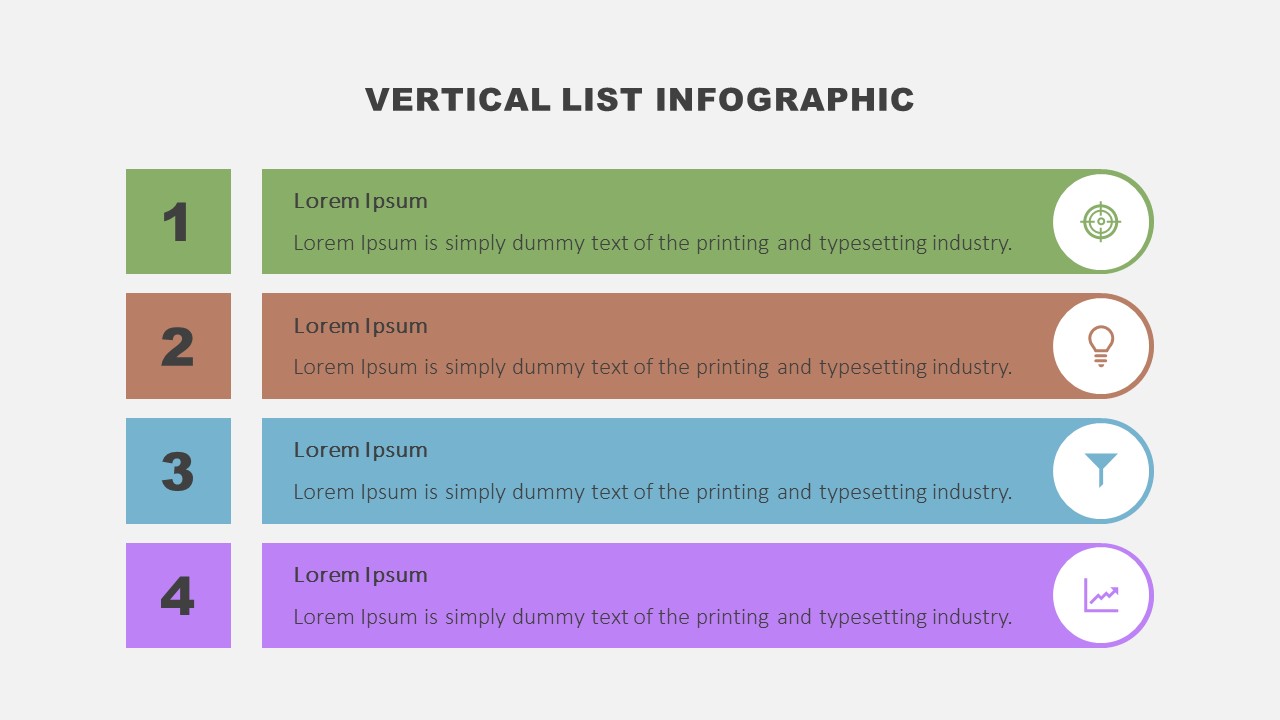
Use this free Vertical List Infographic for PowerPoint and Google Slides to display a list of information in a vertical order.
The Vertical List Infographic provides you with an easy way to present a list of information in a beautiful design. This design is a powerful alternative to traditional bullet-point lists and will make your presentations more engaging and effective. You can use it to list your facts, ideas, objectives, or options in an arranged manner. It is a perfect visual tool to present your to-do list, arranging tasks according to their priorities. You can also utilize it to introduce the meeting agenda so that attendees can see all meeting topics in one place. Furthermore, this infographic can illustrate the steps of a task or stages of a process. Besides, you can leverage it to display tips and examples related to your topic.
The Vertical List Infographic for PowerPoint and Google Slides features four rectangle boxes with different colors. Each rectangle box comes with a list number, an accompanying icon, and a text placeholder. The icons help illustrate the list items more effectively to your viewers. Additionally, you can write the details of your list items in text placeholders.
This simple, all-purpose template consists of three editable slides, with each slide featuring the Vertical List Infographic in a different color scheme. Users can modify any aspect of the slides to suit their requirements.
Key features of the Vertical List Infographic for PowerPoint and Google Slides are the following:
- 100% customizable and easy to modify. Edit the design, background, shapes, and colors as you wish.
- Choice of three different color palettes. Select a color palette on the template or customize the colors per your desire.
- The template comes in two background color variations. Whether you prefer your presentation background light or dark, there is a slide in either version.
- Designed to be used in Microsoft PowerPoint or Google Slides based on your needs and requirements.
- 16:9 widescreen aspect ratio with the option to be changed to 4:3. Just make sure to fix any changes that may happen to the elements of the slides if you change the aspect ratio.
- Free fonts used. Remember, you can change the font, font size, as well as other typography options.